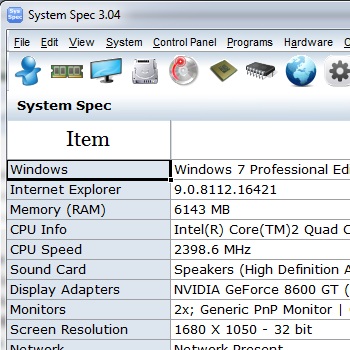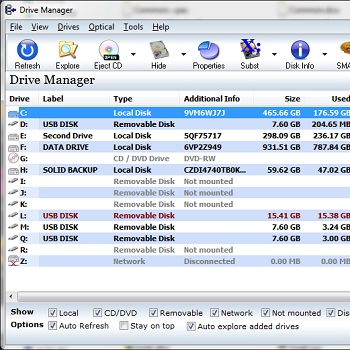A guide to servicing and speeding up a Windows PC.
If your computer has gradually become slower to operate, respond and the hard disks seems to be accessing all the time then may be your computer is over due for a service. In the past I services people's computers for them on a regular basis and here is a guide as to what to do. I find that if you perform all the these tasks, it will make your PC feel almost like new again. In most cases it can prevent the need to format the hard disk and reinstalling Windows again from scratch.
- Run System File Checker.
- Scan for and remove Spyware and Adware programs.
- Clean out system startup.
- Clean registry.
- Fix the registry.
- Run Norton Windoctor.
- Run Scandisk / Norton Disk Doctor.
- Remove temp file, history files and other junk files.
- Install Latest Windows Service Packs and security fixes.
- Update or reinstall the internet explorer.
- Install latest runtime libraries.
- Scan and remove viruses.
- Perform system tweaks.
- Defragment your hard disk.
- Drivers
Lets take a look at each of these tasks in more detail.
Run System File Checker.
To run Click Start - Run and type in sfc /scannow.
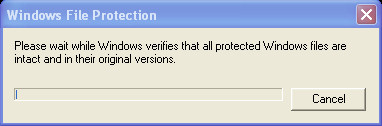
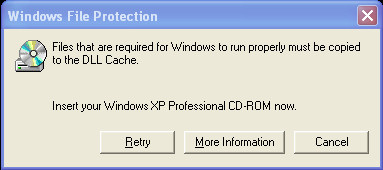
System File Checker is a utility that comes with Windows that checks the core system files for corruption. If a file is found to be corrupt then it will prompt you to insert your original Windows installation CD into your CD-ROM so it can restore the file. You will need the correct Windows installation CD with the correct level of service pack installed. For example you cannot use Windows XP Professional - Service Pack 2 CD to restore Windows XP Home Service Pack 1.
To run on a Windows 95,98 or ME
- click Start
- Programs
- Accessories
- System Tools
- System Info.
- Then Select System File Check from the tools menu.
Scan for and remove Spyware and Adware programs.
When you install software sometime along with that software Spyware or Adware programs are install along with it without you knowing. These programs monitor things like your surfing habits and report them back to their creators for marketing research. They can also display internet pop screens will your surfing to advertise other companies products and website. All these extra programs can add up and are taken valuable resources away from your system. Your CPU can end up having to process instructions from hundred or different pieces of Adware and spyware these will all be using up your ram while running and are completely unnecessary. When you are connected to the internet these programs will be calling up ads from other site and reporting your surfing habits back to there databases. This is taking up your internet bandwidth.
To track down and remove all these nasty little pieces of software there are several programs available to do this.
Microsoft have just released their own spyware scanner / remove which can be downloaded from :-
http://www.microsoft.com/athome/security/spyware/software/default.mspx
If you have Windows XP then I highly recommend that you install Service Pack 2. Service pack 2 contains a firewall for blocking unsolicited requests and unauthorised installed objects to your PC from web pages. It also installs a pop-up block in the Internet Explorer.
Clean out system startup.
Some software that you install will add part of itself to your system start-up so that when your when your computer is booted up the software is preloaded with a little icon in the system tray. This is something that is sometime done without you knowing about it. If too many things are in your start-up your computer might short of available Ram and need to continually swap things in and out of memory to the hard disk, slowing your computer down. Its worth every so often going through the start-up and removing programs that you don't need preloaded.
To inspect your start-up you can run a program which comes with Windows called MSConfig. You can do this by click START - RUN and typing in msconfig.exe For some reason Windows 2000 does not come with MSConfig so I recommend a program called Startup Control Panel by Mike Lin. This is a very good utility which is only 76k in size. It can be downloaded from http://www.mlin.net/
Clean the registry.
The registry is a database in Windows that stores data and settings for all the hardware, software, and user settings of your software and Windows itself. Lots of programs don't remove their registry entries when they are uninstalled. The registry can get clogged up with orphan, corrupt and used entries. System errors can occur if a file specified in the registry not longer exists on your hard disk.
To clean clean the registry there are lots of programs available that will remove these unneeded registry entries.
Fix the registry.
If your registry becomes corrupt your computer may crash when software tries to access the registry. In this case you will need to either perform a repair on it or replace it with a recent backup.
If your using Windows 98 or Windows ME. You can use "scanreg /opt" and
"scanreg /fix" to shrink and repair registries.
For more information see the Microsoft Knowledge base article at
http://support.microsoft.com/kb/q184023/
Run Norton Windoctor.
If you have a copy of Norton System Works run the Win Doctor program which is part of it. Win Doctor can detect and fix lots of common problems that can occur in Windows. There are also other utilities which come with Norton System Works which are useful for servicing your PC. I have not yet been able to find a free alternative to Win Doctor but when I do so I will promote it here.
Run Scandisk / Check Disk / Norton Disk Doctor.
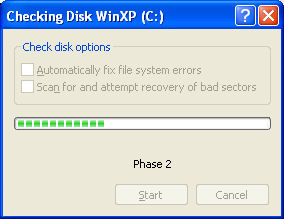
Below shows the console version which can be run from the command prompt. With the /F parameter for fix it will repair errors to the hard disk. As shown in the screen shot below it will need to do this on the next reboot.
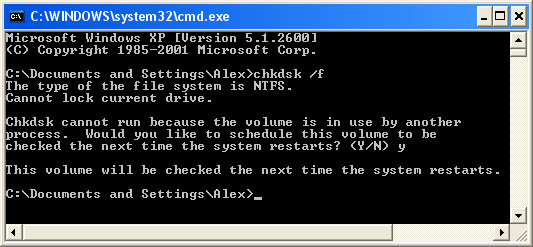
Before servicing a PC I like to check for any errors that may be on the hard disk. You can do this by running Scandisk which is part of Windows or if you have a copy of Norton System Works you can run Norton Disk Doctor which is much more comprehensive.
Remove temp file, history files and other junk files.
When you use your computer in general a particularly when you surf the internet your computer creates lots of temporary files. Software installs often decompress themselves to a temporary folder which doesn't get cleared down afterwards. Temporary files can add up to hundreds of megabytes and is simply a waste of space. I have also encountered situations where poorly written software uses a sequence of numbers to generate its temporary files and looks through the all the existing temporary files to find the next one in the sequence which is very slow.
Windows has a disk cleanup tool which I find to be very slow. I like Ultra Win Cleaner which is much faster for doing a quick clean up. It also has a registry cleaner. I am currently working of my own PC Servicing tool which will have a disk clean function.
Install Latest Windows Service Packs and security fixes.
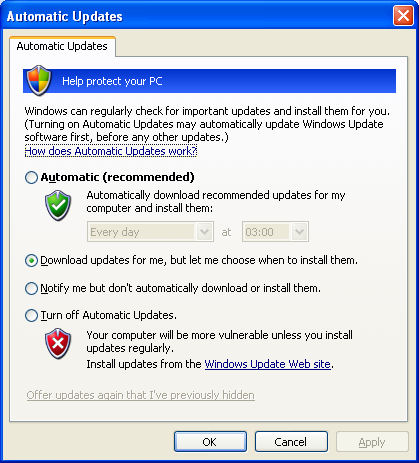
Installing to latest Windows service packs and security fixes is a must as Microsoft are frequently finding security holes and bugs and bringing out updates to fix them. This process is also a good way of replacing any corrupt system files you may have on your PC. If you have broadband you can download the latest service packs from www.microsoft.com. If you only have a slow internet connection you can often find them on the cover CDs and DVDs of various computer magazines.
Update or reinstall the Internet Explorer.
Although this also falls under the heading of the previous section I think it is so important I have given it its own section. You can fixes loads of browsing and stability problems by installing the latest Internet explorer upgrade. If how ever you already have the latest version of the internet explorer installed you can refresh any corrupt files by performing a reinstall.
Install latest runtime libraries.
This one is optional but if you have a computer which is unstable it may be worth installing the latest runtime libraries for various technologies as this might replace current versions that may have become corrupt. The latest versions may also have bug fixes in them.
Runtime libraries can be downloaded from here
Scan and remove viruses.
This is an obvious one but often when people bring a computer to me to service I find that it has no anti virus software installed and is therefore infected with many viruses. If your computer is infected with a virus or viruses your computer will slow down and become very unstable as the viruses instruct your computer to look for other files or emails to infect and well as the damage they may be doing to your system files.
I currently recommend the Kaspersky Anti-Virus scanner.
If you do not have a virus scanner installed there are a number of online virus scanners:-
http://www.bitdefender.com/scan8/ie.html
http://www.kaspersky.com/remoteviruschk.html
http://housecall.trendmicro.com/housecall/start_corp.asp
http://security.symantec.com/sscv6/default.asp?langid=ie&venid=sym
Sophos do a useful command line virus scanner which can be downloaded for free from :-
http://www.sophos.com/tools/sav32sfx.exe This tool does not disinfect files
but will tell you which files are infected to you can delete them yourself if you wish.
The AVG virus scanner has a free edition which can be downloaded from http://free.grisoft.com/doc/2/lng/us/tpl/v5. This version allows free updates once a day. With virus scanners like this available no one has any excuse not to have antivirus software installed.
One of the main ways in which viruses spread is through emails. Once your computer becomes infected the virus can read your contacts in outlook and email each of them a copy of itself. To prevent this I recommend disabling the preview pane so that HTML emails which contain viruses attached our not automatically executed before you have had chance to delete them. I also strongly recommend installing Service Pack 2 if you are running Windows XP.
Perform system tweaks.
There are many tweaks you can perform on your system that can increase performance. Older operating systems such as Windows 98 can have tweaks to increase various cache setting which are set at a lower default setting for the hardware which was current at the time of release. There are also tweaks to remove built it delays and remove unnecessary features. There are a number of programs that can do this. I recommend PCBooster.
Defragment your hard disk.
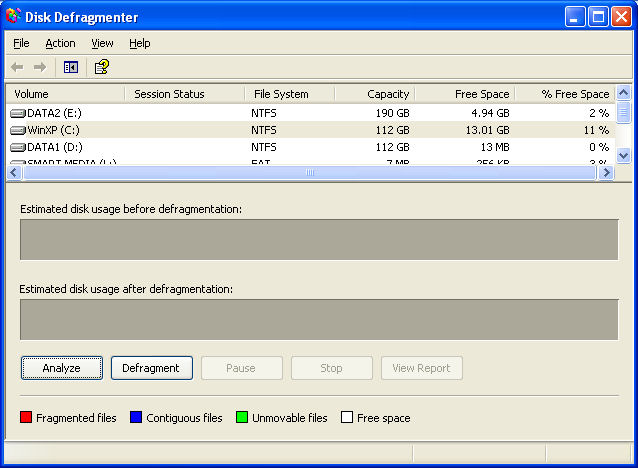
When files are deleted from your hard disk a gap is left where the file used to be. The next time a file is written to the hard disk the gap is filled with part of that new file (if the new file is larger) and the rest in other gaps or spaces which are marked as available. Over a period of time instead of files be stored in a continuous block they are fragmented across the disk. Defragmenting the disk is the process of taking these fragmented files and concatenating them to continuous blocks. This means to hard disk head is not continuously moving about all over the disk to read the files.
This may be obvious to some people but it's amazing how many technical people do not perform this tasks regularly or at all and it can make serious improvements to performance.
To defrag a hard drive simply
- right click on the drive in My Computer
- select Properties
- Tools
- Defragment Now
Drivers
Make sure all your hardware drivers are installed and up to date. One of the quickest and easiest way to do this is using the website http://www.driveragent.com
Conclusions
If you perform all the tasks and run all the utilities I have mentioned here you should find that your PC has a much improved performance and stability especially on older operating system such as Windows 98.