Drive Manager: for people with lots of drive.
Introduction to Drive Manager
If you have lots of drive letters, such as mapped network drives, USB memory sticks, smart media and compact flash, CD / DVD then this utility will help you differentiate them.
Version Information
Version:
Release Date: //
File Size: MB
Using Drive Manager to Identifying Which Drive is Which.
Drive Manager has been written to help you easily identify drives
in Windows. As well as displaying
the volume
label it also displays vendor information so that multiply CD/DVD drives and
removable drives such as USB memory drives can
be differentiated by their vendor and product Id.
Drive Manager also brings together lots of drive related functionality in one utility. Functionality such as hiding drive letters, substituting drive letters for folders and disk information.
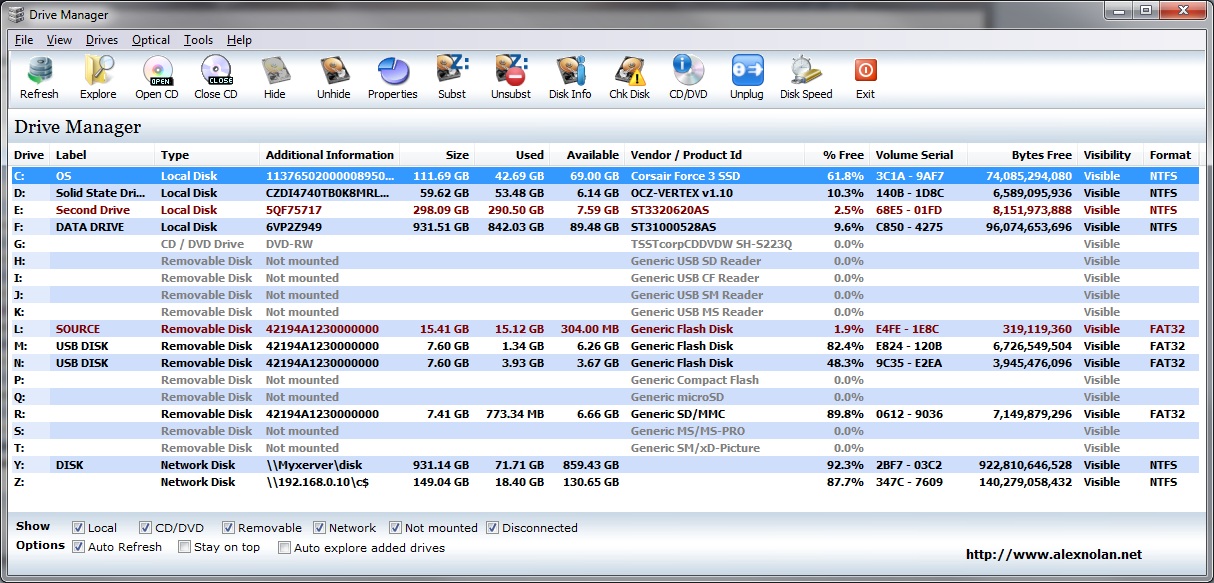
Hard Disk Information
The Hard Disk Information screen has been completely redesigned in version 4.11 of Drive Manager.
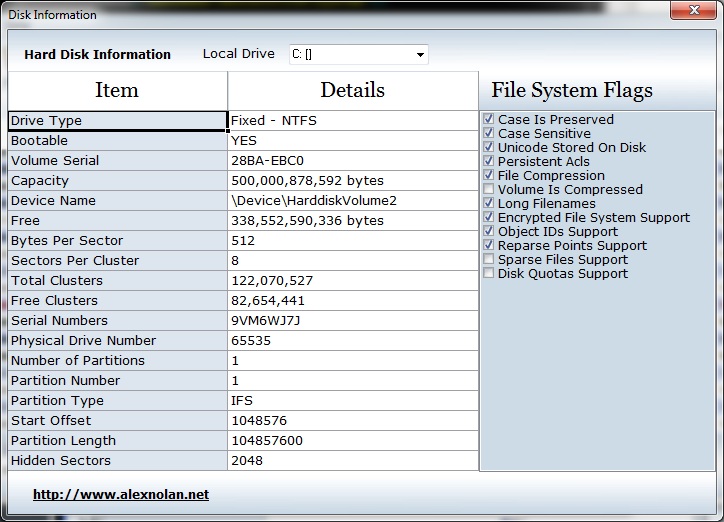
Optical Information
Information about your optical drives such as CD / DVD drives is now displayed in Drive Manager. You can also download optical info as a separate utility file.
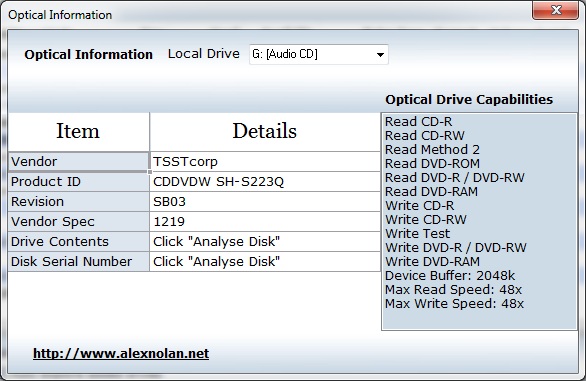
Drive Manager Functionality
Drive Manager will continually monitors the space available for each of your drive letters. You can also open a drive in explorer by double clicking on it.
It automatically refreshes every 30 seconds. This save you having to use the "My Computer" in windows and then change to the report view. You can force a refresh at any point by pressing F5.
Volume Labels
The volume label is displayed for all removable drives as well as local drives. This is useful if you have lots of thumb drives or smart media, compact flash etc.
Serial Numbers
The serial number column is useful for keeping track of which hard disk is which or for logging you customers hard disk serial numbers.
Hiding drives
Individual drives can be hidden from Windows explorer. You can do this by right clicking on a drive and selected Hide Drive from the popup menu. The drives will still be visible in Drive Manager so you can make then visible again and are now displayed in blue.
Subst
Drive Manager can be used as a Windows version of the DOS "subst" command for creating substitute drive letters for local folders as a way of doing local drive mappings. It also shows you where the subst letters are pointing to in the "Type" column.
Features
- Percentage Free column.
- Hard disk serial number
- CD ROM Doors open + close.
- Lock / Unlock CD ROM / DVD drives.
- Not mounted drives listed in grey with disks not inserted.
- Time and date.
- Map / Disconnect network drives.
- Hide / Unhide drives from explorer.
- See drives which are hidden.
- Drive properties dialog on right click.
- Create / Remove a substitute drive letter for a local folder.
- Hidden drives displayed in blue.
- Launch Windows Search
- Drives with less than 5% available are displayed in red.
- Vendor details: Vendor Name, Product Id, Revision, Vendor Spec
- Bus Type: enables you to see how your drives are connected to your system
