This is a walk through guide in Windows XP to create a VPN connection to a
remote computer which
has been
setup to allow incoming connections.
The first thing to need to do is start the New Connection Wizard.
- Click the START button
- Settings
- Network and Dialup-up Connections
- Make New Connection
You will then see the following wizard.
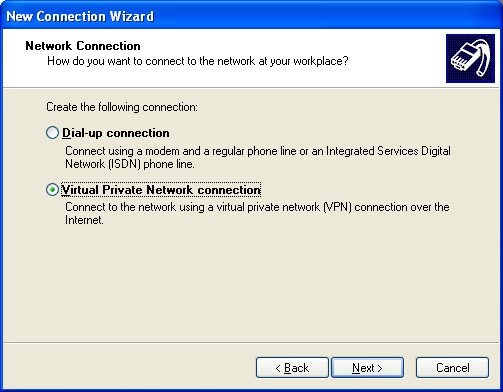
Select "Virtual Private Network connection" instead of dial-up connection.
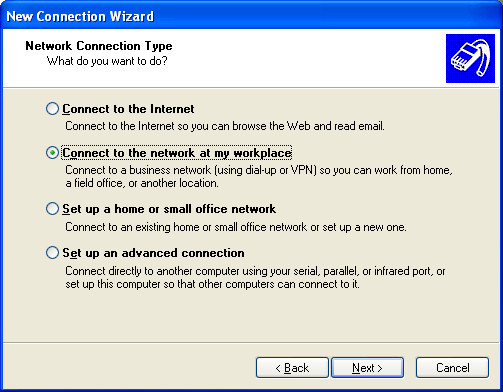
Next select "Connect to the network at my workplace".
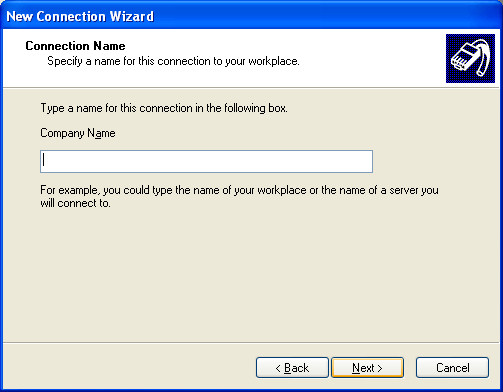
Enter the name for the connection. This can be anything and just allows you to identify your connection.
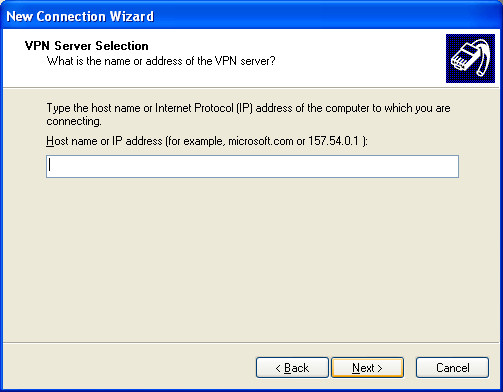
Enter the Host name or IP address for your VPN services (for example microsoft.com or 157.54.0.1). In most cases this will be an IP address but if you have a domain name registered that points to your external IP address you might want to use that instead.
Ideally the IP address of the network you are connecting to will be a static IP address instead of a dynamic one. A static IP address will never change and you will not need to alter your connection properties every time it changes.
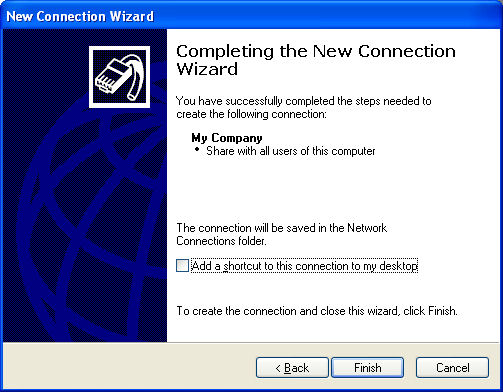
You can select "Add a shortcut to this connection to my desktop" if you wish. If not your connection will be in "Network and dial-up connections" where you launched this wizard.
Select Finish to create the connection.